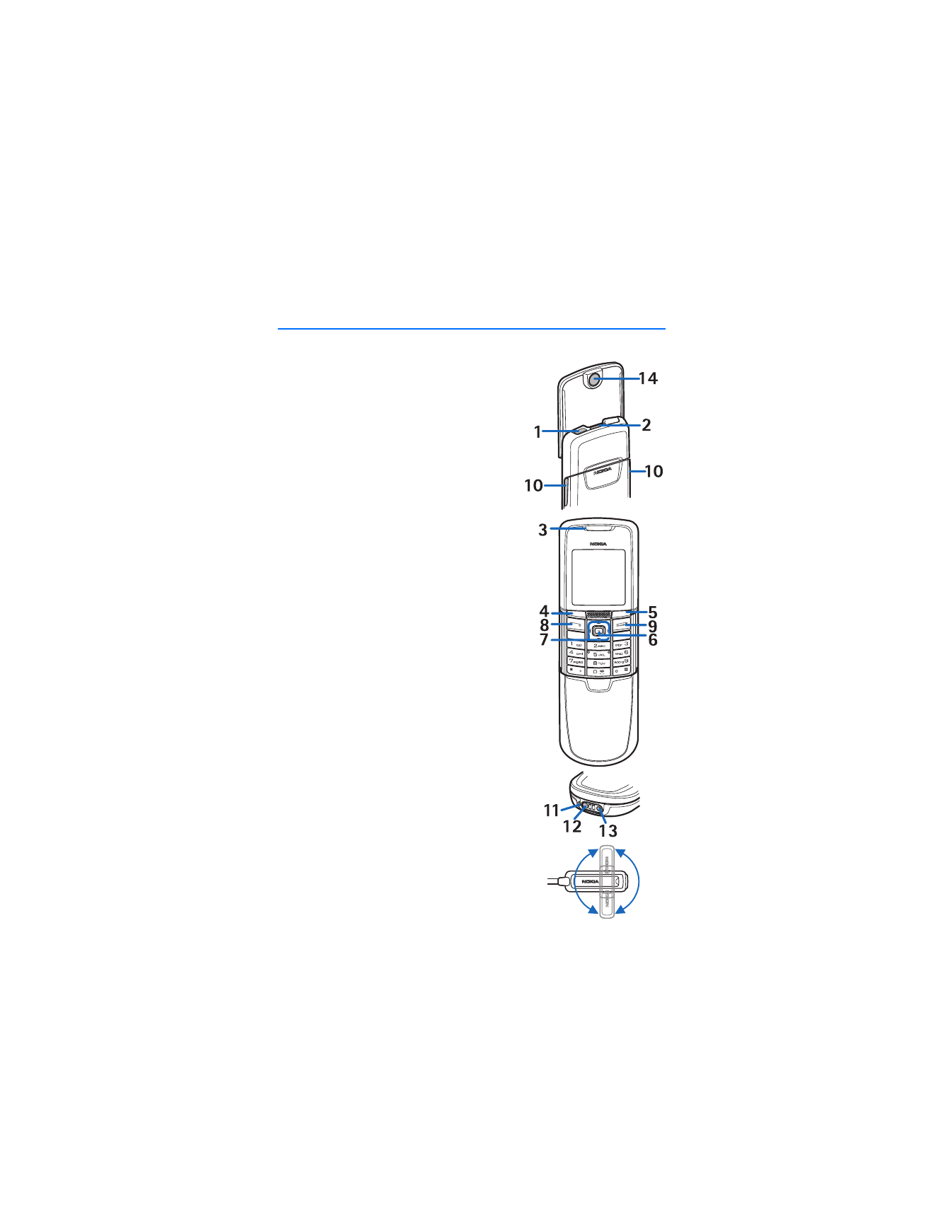
3. Your phone
■ Keys and parts
•
Power key (1)
•
Loudspeaker (2)
•
Earpiece (3)
•
Left selection key (4)
Right selection key (5)
Middle selection key (6)
The function of the selection key depends
on the guiding text shown on the display
above the key.
•
4-way scroll key (7) that allows you to scroll
up, down, left and right
•
Call key (8) dials a phone number and answers
a call
•
End key (9) ends an active call and allows you
to exit from any function
•
Battery cover release buttons (10)
•
Microphone (11)
•
Charger connector (12)
•
Enhancements connector (13)
•
Camera lens (14)
•
Headset HS-15, rotating clip (15)
15
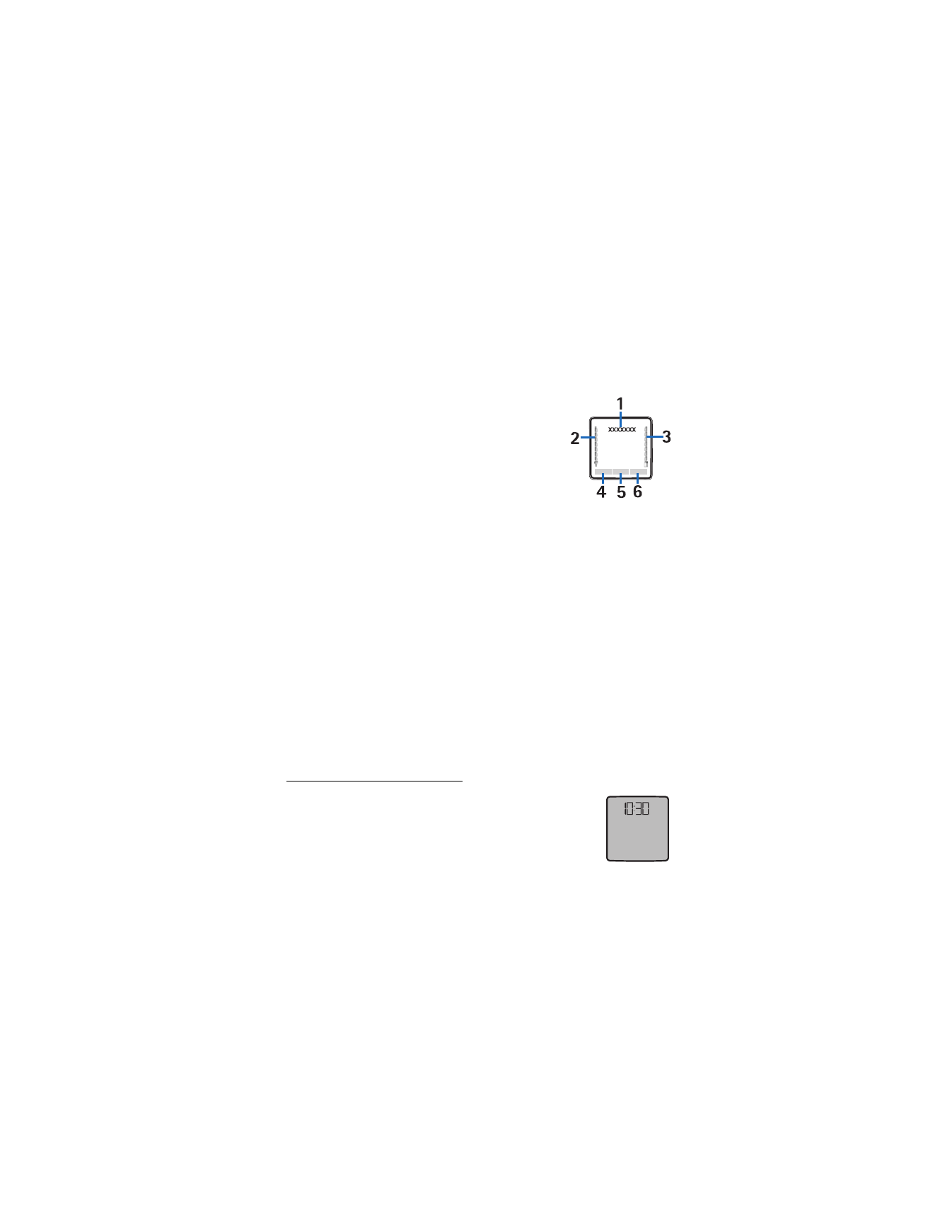
Y o u r p h o n e
15
■ Standby mode
When you turn on your phone, the first screen that appears is the start screen,
which indicates your phone is in the standby mode. When your phone is in the
standby mode, the selection keys access specific functions, and the indicators
appear on the start screen. Indicators show the status of the phone.
•
The name of the wireless service provider (1) displays
in the middle of the start screen.
•
The signal strength indicator (2) shows the strength
of the signal to your phone. The higher the bar, the
stronger the signal.
•
The battery strength indicator (3) shows how much
power is left in your phone battery. The higher the
bar, the more power in the battery.
•
The left selection key (4) in the standby mode is
Go to
. Your most frequently
used functions can be quickly accessed from the
Go to
menu.
To activate a function, select it.
To view a list with available functions, select
Options
>
Select options
. To
add a function to the shortcut list, select
Mark
or to remove a function from
the list, select
Unmark
.
To rearrange the functions in your personal shortcut list, select
Options
>
Organize
. Scroll to the function you want, select
Move
, and scroll to where
you want to move the function.
•
The middle selection key in the standby mode is
Menu
(5).
•
The right selection key in the standby mode may be
Names
(6) to access the
Names
menu, an operator-specific key to access an operator’s home page, or
a specific function that you have selected in the right selection key menu.
Power saving screen saver
To save power, a digital clock screen saver overwrites the
display when no function of the phone has been used for a
certain period of time. Select
Menu
>
Settings
>
Display
>
Power saver
>
On
to activate the screen saver or press any key
to deactivate it.
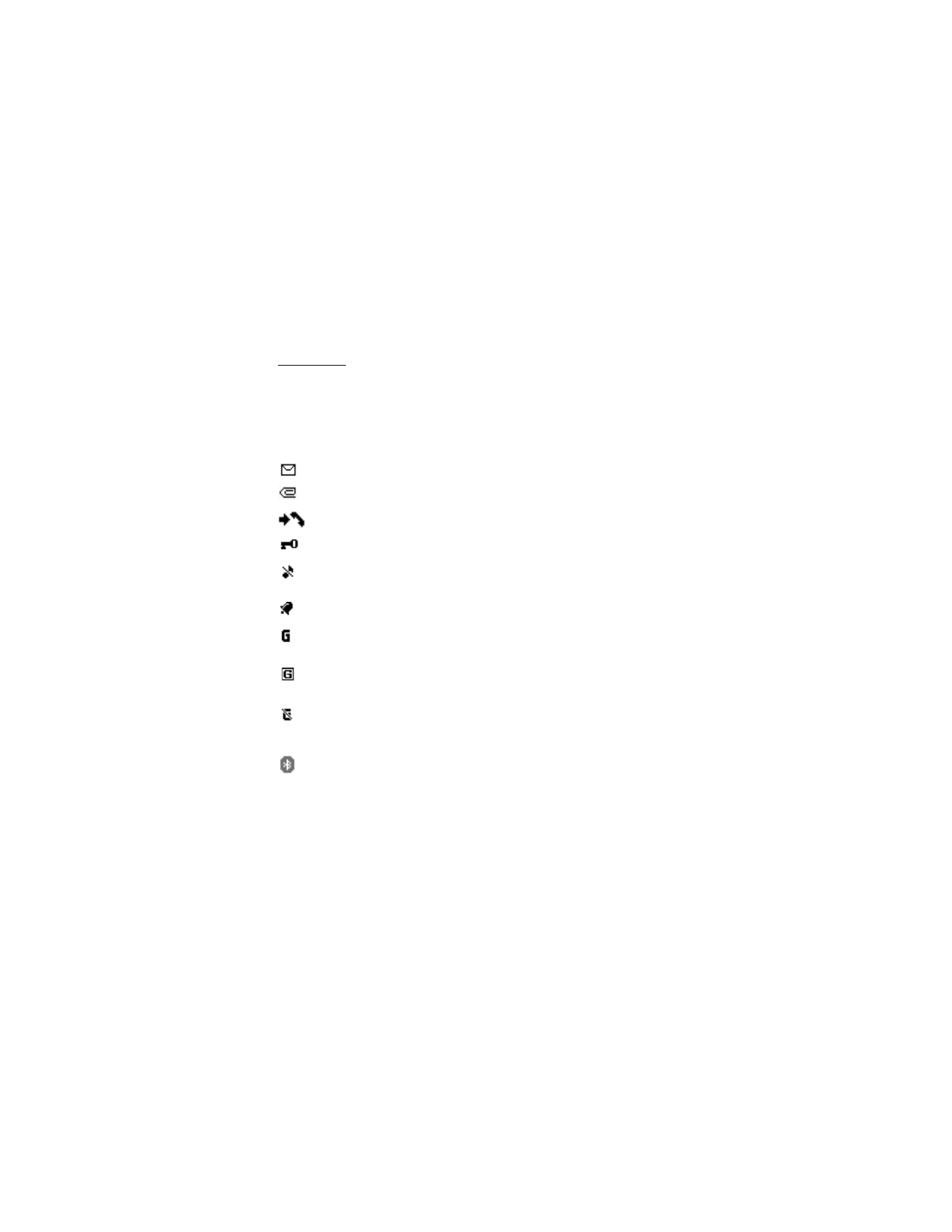
Y o u r p h o n e
16
■ Indicators and icons
Your phone has two types of identifiers: indicators and icons.
Indicators
See "Standby mode" on page 15 for information on indicators.
Icons
Icons are graphical representations of a specific item or situation. The following
list describes each icon.
You have received one or several text or multimedia messages.
You have received one or several multimedia messages.
The phone registered a missed call.
The phone keypad is locked.
The phone does not ring for an incoming call or text message when
Incoming call alert
is set to
Off
and
Message alert tone
is set to
Off
.
The alarm clock is set.
Shown in the top left of the display when the packet data connection
mode
Always online
is selected and the packet data service is available.
Shown in the top left of the display when the packet data connection
is established.
Shown in the top right of the display when the packet data connection
is suspended (on hold); for example, if there is an incoming or outgoing
call during the packet data connection.
Indicates an active Bluetooth wireless connection.
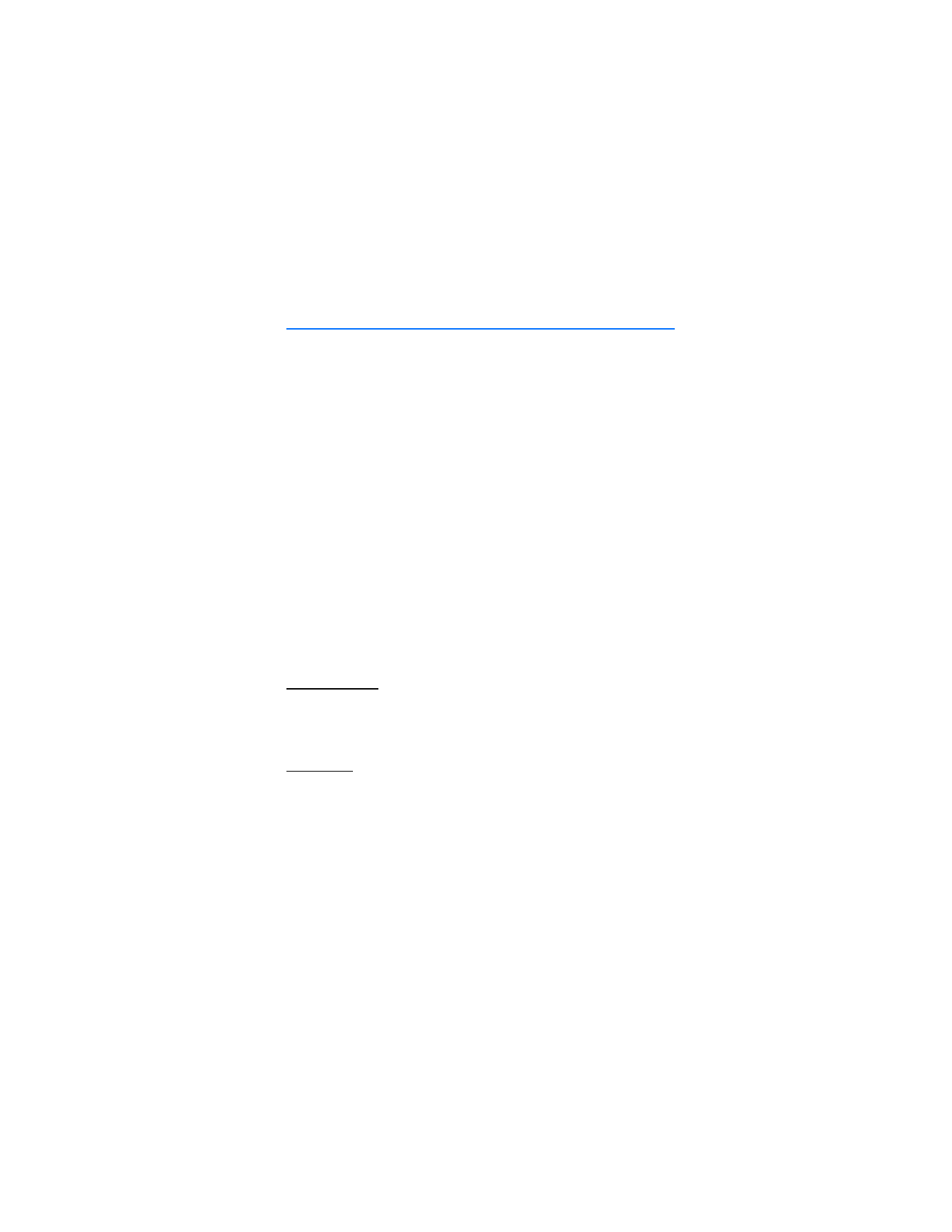
P h o n e s e c u r i t y
17