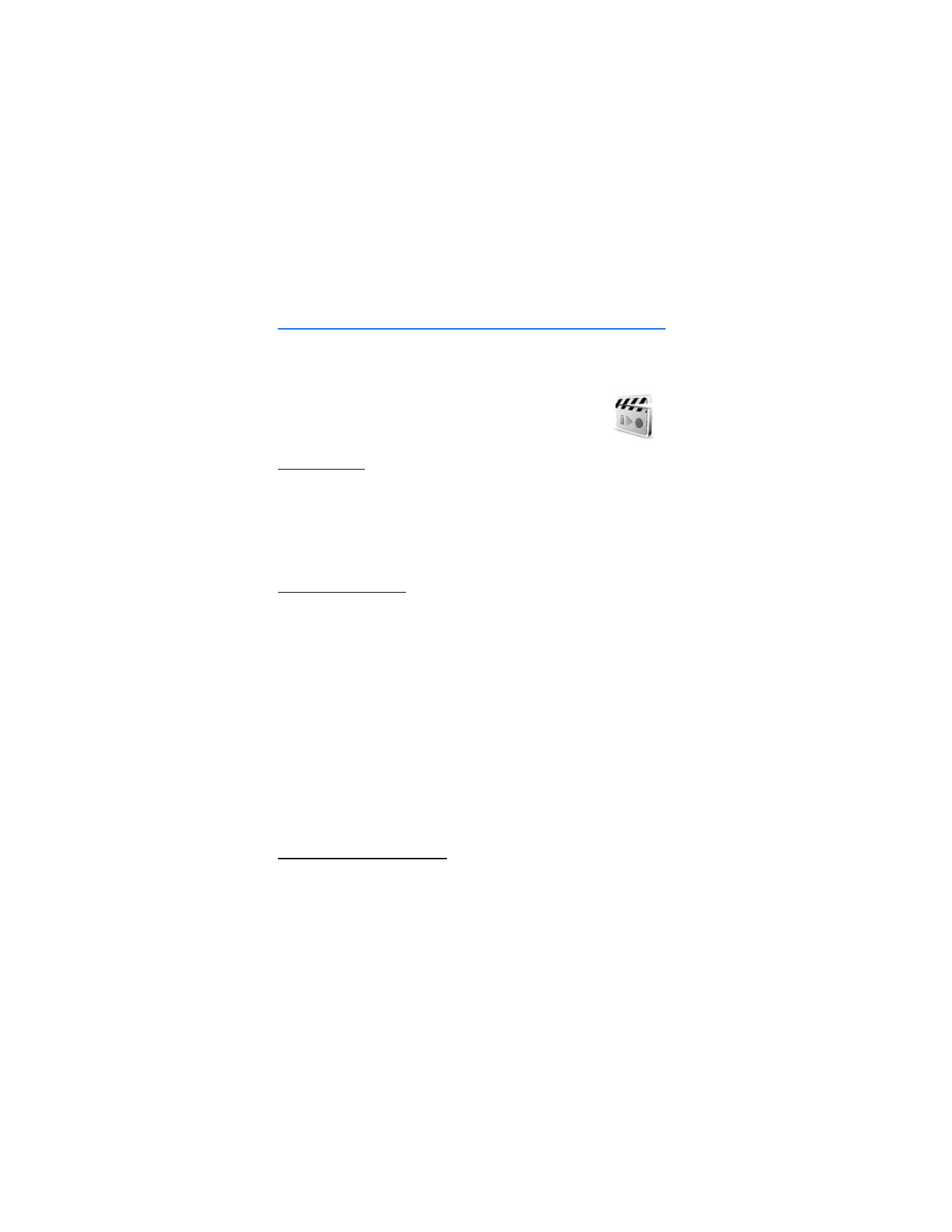
13. Media
■ Camera
You can take photos or record video clips with the built-in camera. The
camera produces pictures in JPEG format and video clips in 3GP format.
When taking and using images or video clips, obey all laws and respect
local customs, as well as privacy and legitimate rights of others.
Take a photo
1. Select
Menu
>
Media
>
Camera
>
Capture
.
The phone saves the photo in
Gallery
>
Images
.
2. To take another photo, select
Back
.
3. To send the photo as a multimedia message, select
Send
.
4. To view the options, select
Options
.
Record a video clip
Select
Menu
>
Media
>
Camera
. To select the video mode, scroll left or right, or
select
Options
>
Video
, and select
Record
. To pause the recording, select
Pause
;
to resume the recording, select
Contin.
To stop the recording, select
Stop
. The phone
saves the recording in
Gallery
>
Video clips
. To view the options, select
Options
.
■ Media player
With the media player you can view, play, and download files, such as images,
audio, video and animated images. You can also view compatible streaming
videos from a network server (network service).
Select
Menu
>
Media
>
Media player
>
Open gallery
,
Bookmarks
,
Go to
address
, or
Media downloads
.
When pressing the navigation key right (fast forward button) or the navigation
key left (rewind button), select
FF/rew interval
to set the length of a scrolling
jump during streaming audio.
Set for streaming service
You may receive the configuration settings required for the streaming as a
configuration message from the network operator or service provider. See
"Configuration settings service" on page 9. To enter the settings manually, see
"Configuration" on page 51.
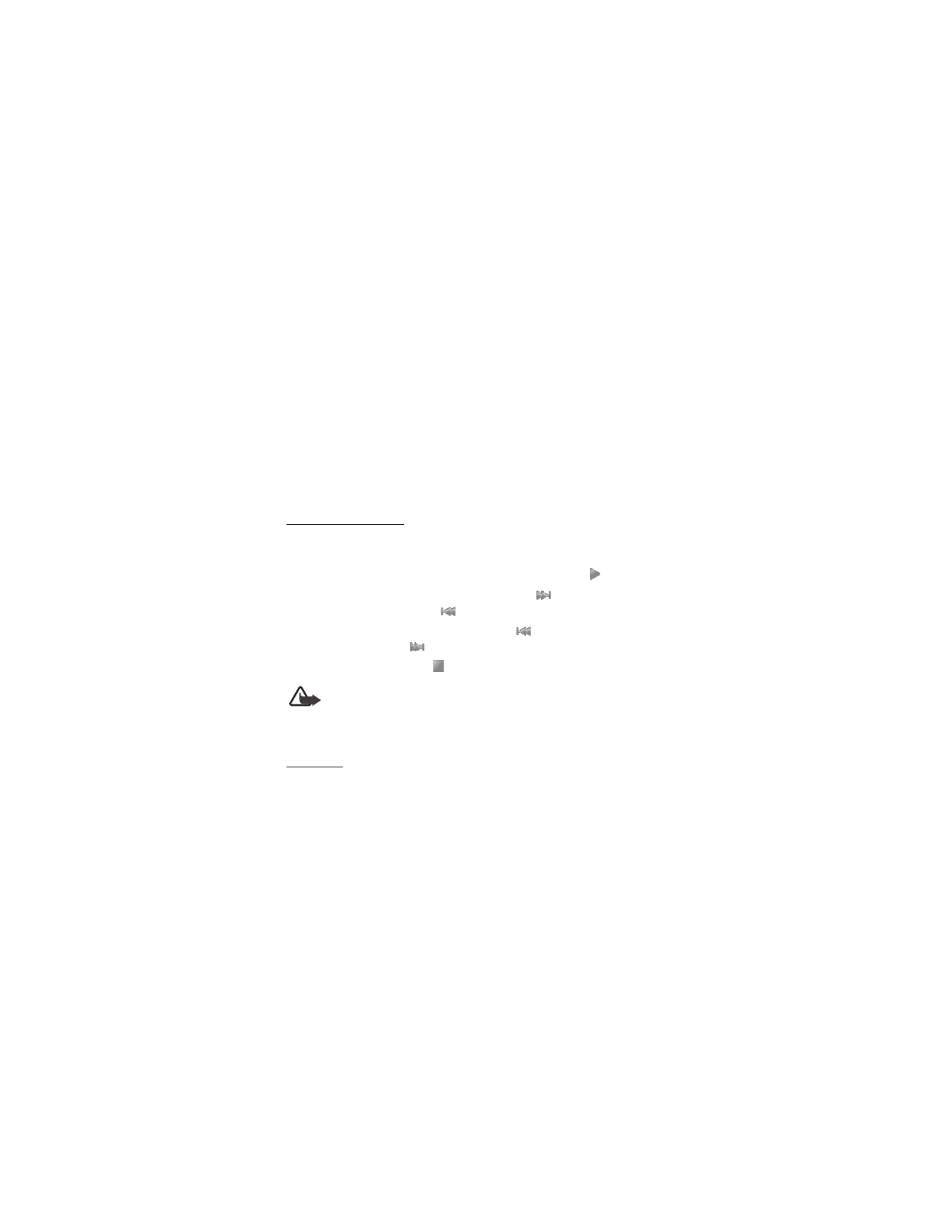
M e d i a
57
Select
Menu
>
Media
>
Media player
>
Streaming settings
and one of the
following options:
Configuration
— only the configurations that support streaming are shown.
Select a service provider,
Default
, or
Personal config.
.
Account
and a streaming service account contained in the active
configuration settings.
■ Music player
Your phone includes a music player for listening to music tracks, recordings, or
other MP3 or AAC sound files that you have transferred to the phone with the
Nokia Audio Manager application. Music files are automatically detected and
added to the default track list.
Play music tracks
1. Select
Menu
>
Media
>
Music player
. The details of the first track on the
default track list are shown.
2. To play a track, scroll to the track that you want, and select
.
3. To skip to the beginning of the next track, select
. To skip to the beginning
of the previous track, select
twice.
4. To rewind the current track, select and hold
. To fast forward the current
track, select and hold
. Release the key at the position you want.
5. To stop the playing, select
.
Warning: Listen to music at a moderate level. Continuous exposure to
high volume may damage your hearing. Do not hold the device near
your ear when the loudspeaker is in use, because the volume may be
extremely loud.
Settings
In the
Music player
menu, the following options may be available:
•
Volume
— to change the volume level, press the navigation key left or right.
•
Play via bluetooth
— to make a connection to an audio enhancement using a
Bluetooth connection.
•
Track list
— to view all the tracks available on the track list. To play a track, scroll
to the track you want, and select
Play
. Select
Options
>
Refresh all tracks
or
Change track list
— to refresh the track list (for example, after adding new
tracks to the list) or change the track list that is shown when you open the
Music player
menu, if several track lists are available in the phone.
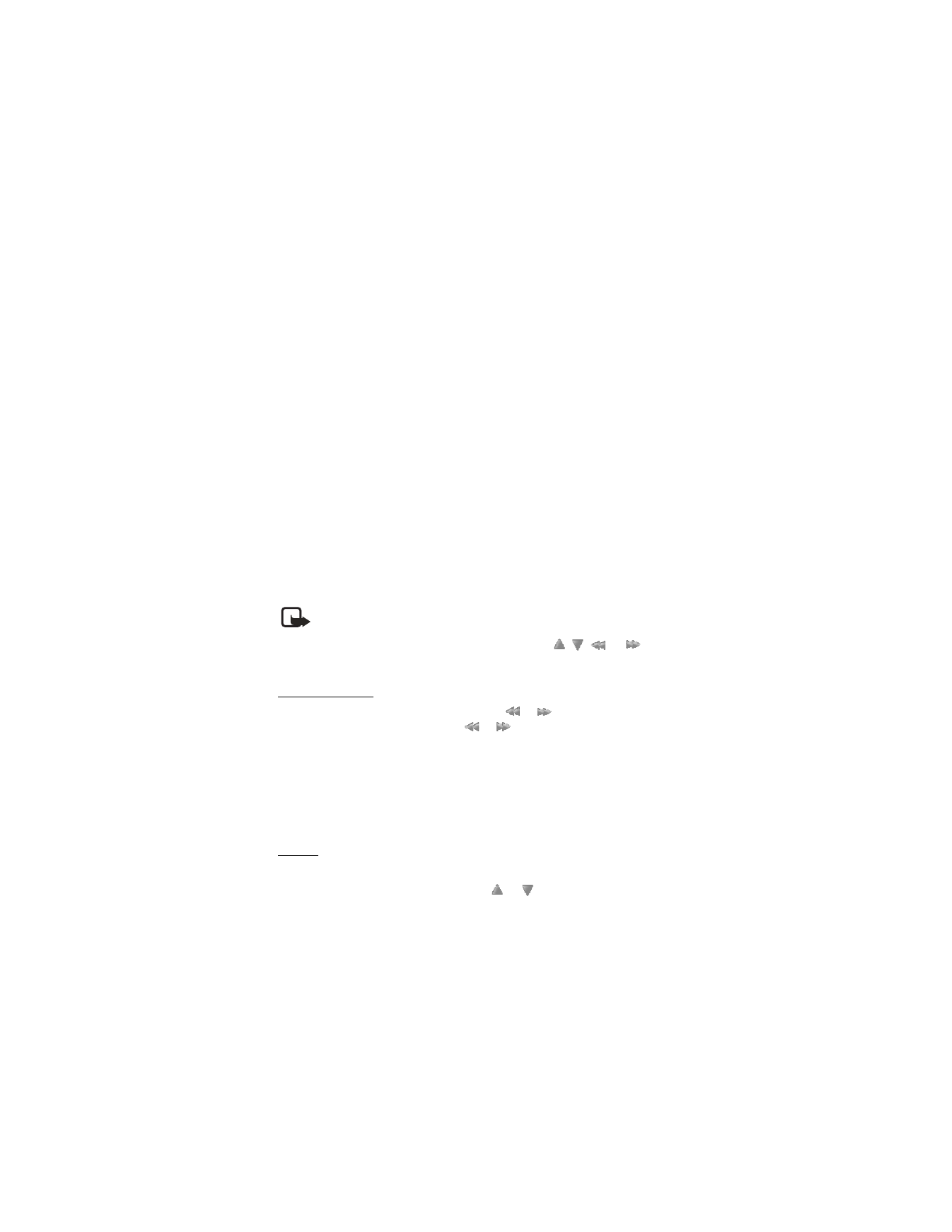
M e d i a
58
•
Play options
>
Random
>
On
— to play the tracks in the track list in random
order. Select
Repeat
>
Current track
or
All tracks
to play the current track
or the entire track list repeatedly.
•
Media equalizer
— to open the list of media equalizer sets. See "Equalizer"
on page 60.
•
Loudspeaker
or
Headset
— to listen to the music player through the loudspeaker
or a compatible headset connected to the phone. When using a headset, you
can skip to the next track by pressing the headset key.
•
Send
— to send the selected file using MMS or a Bluetooth connection.
•
Music downloads
— to connect to a browser service related to the current track.
This function is only available when the address of the service is included in
the track.
•
Memory status
— to view the free and used memory capacity.
■ Radio
The FM radio uses the wire of the headset as an antenna. A compatible headset
needs to be attached to the device for the FM radio to function properly.
Note: Listen to music at a moderate level. Continuous exposure to high
volume may damage your hearing.
Select
Menu
>
Media
>
Radio
. To use the graphical keys
,
,
, or
on
the phone display, scroll left or right to the key you want and select it.
Save channels
1. To start the channel search, select and hold
or
. To change the radio
frequency in 0.05 MHz steps, press
or
.
2. To save the channel to a memory location 1 to 9, press and hold the
corresponding number key.
3. To save the channel in the memory location from 10 to 20, press 1 or 2, and
press and hold the number key (0 to 9) you want.
4. Enter the name of the channel, and select
OK
.
Listen
1. Select
Menu
>
Media
>
Radio
.
2. To scroll to the channel you want, select
or
, or press the headset key.
3. To select a radio channel location, briefly press the corresponding number keys.
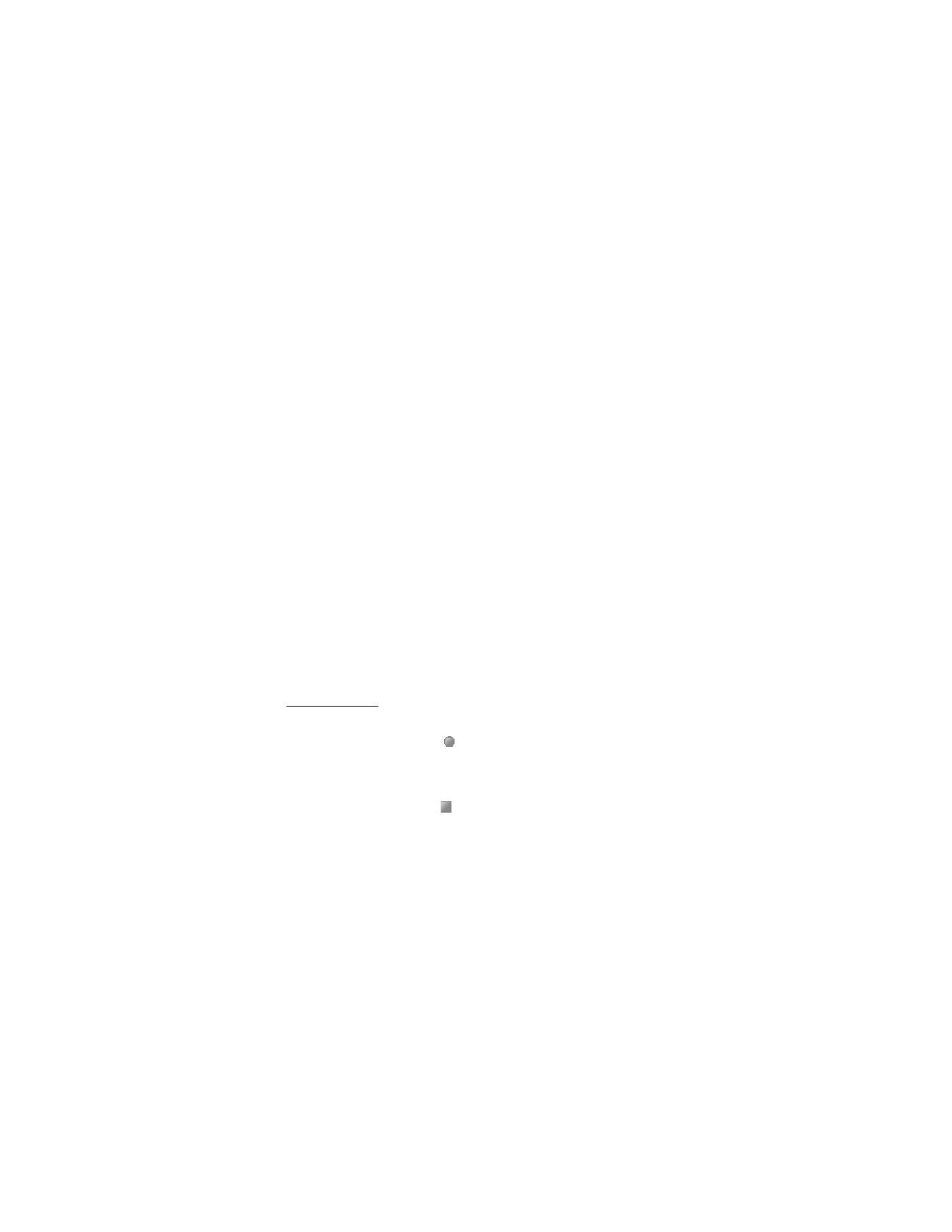
M e d i a
59
4. Select
Options
and one of the following options:
•
Turn off
— to turn off the radio.
•
Volume
— to change the volume level by pressing the navigation key left
or right.
•
Save channel
— to save a new channel by entering the channel’s name.
•
Channels
— to select the list of saved channels. To delete or rename a
channel, scroll to the channel you want, and select
Options
>
Delete
channel
or
Rename
.
•
Loudspeaker
or
Headset
— to listen to the radio using the loudspeaker or
headset. Keep the headset connected to the phone. The lead of the headset
functions as the radio antenna.
•
Set frequency
— to enter the frequency of the radio channel you want.
You can normally make a call or answer an incoming call while listening to the
radio. During the call, the volume of the radio is muted.
When an application using a packet data or HSCSD connection is sending or
receiving data, it may interfere with the radio.
■ Recorder
You can record pieces of speech, sound, or an active call. This is useful when
recording a name and phone number for writing them down later.
The recorder cannot be used when a data call or GPRS connection is active.
Record sound
1. Select
Menu
>
Media
>
Recorder
.
2. To start the recording, select
. To start the recording during a call, select
Options
>
Record
. While recording a call, all parties to the call hear a faint
beeping sound approximately every five seconds. When recording a call, hold
the phone in the normal position near to your ear.
3. To end the recording, select
.
The recording is saved in
Gallery
>
Recordings
.
4. To listen to the latest recording, select
Options
>
Play last recorded
.
5. To send the last recording using Bluetooth, or as a multimedia message,
select
Options
>
Send last recorded
.
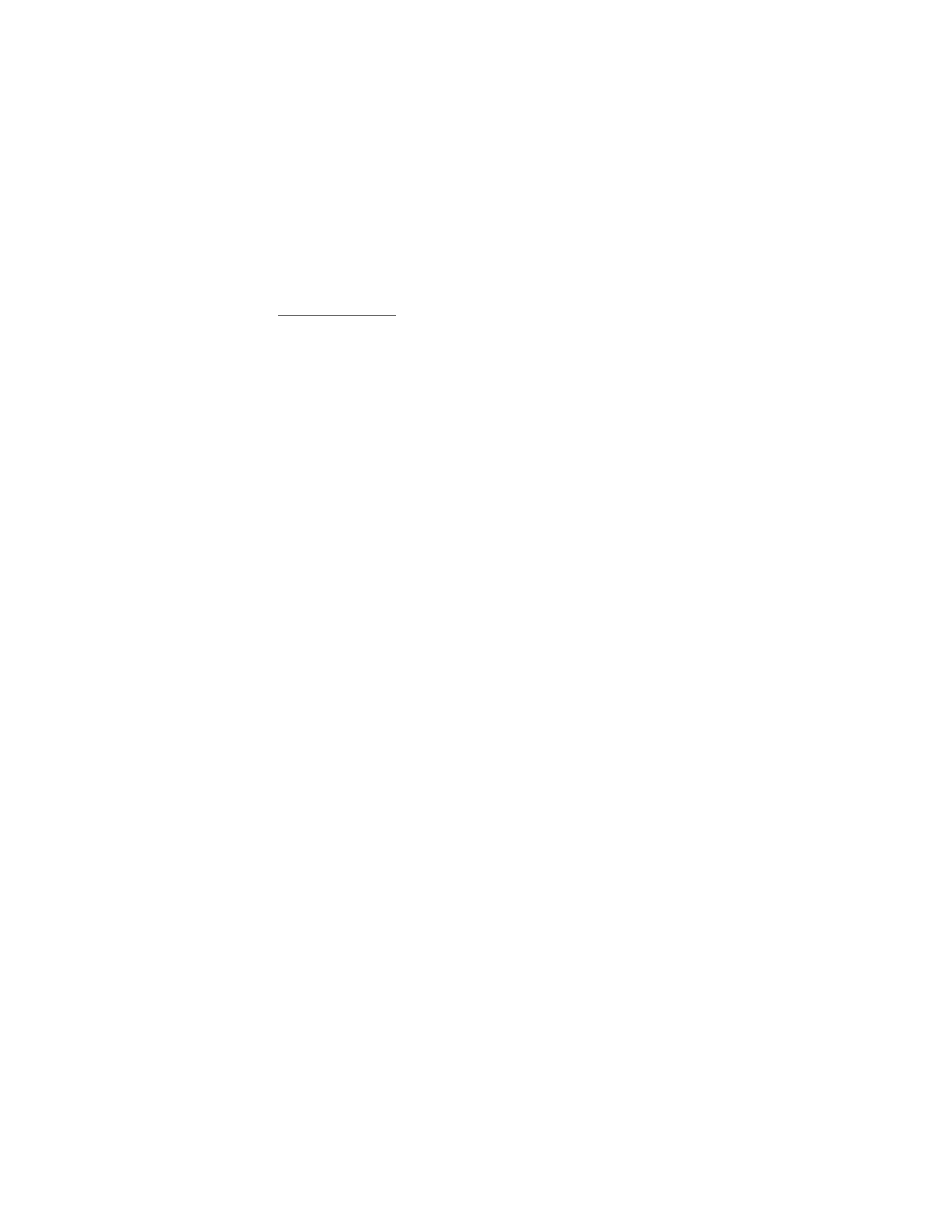
M e d i a
60
List of recordings
1. Select
Menu
>
Media
>
Recorder
>
Options
>
Recordings list
.
The list of folders in the
Gallery
is shown.
2. Open
Recordings
to see the list with recordings.
3. Select
Options
to select options for files in the
Gallery
. See "Gallery" on page 55.
■ Equalizer
You can control the sound quality when using the music player by amplifying or
attenuating frequency bands.
1. Select
Menu
>
Media
>
Equalizer
.
2. To activate a set, scroll to one of the equalizer sets, and select
Activate
.
3. To view, edit, or rename a selected set, select
Options
>
View
,
Edit
, or
Rename
.
Not all sets can be edited or renamed.
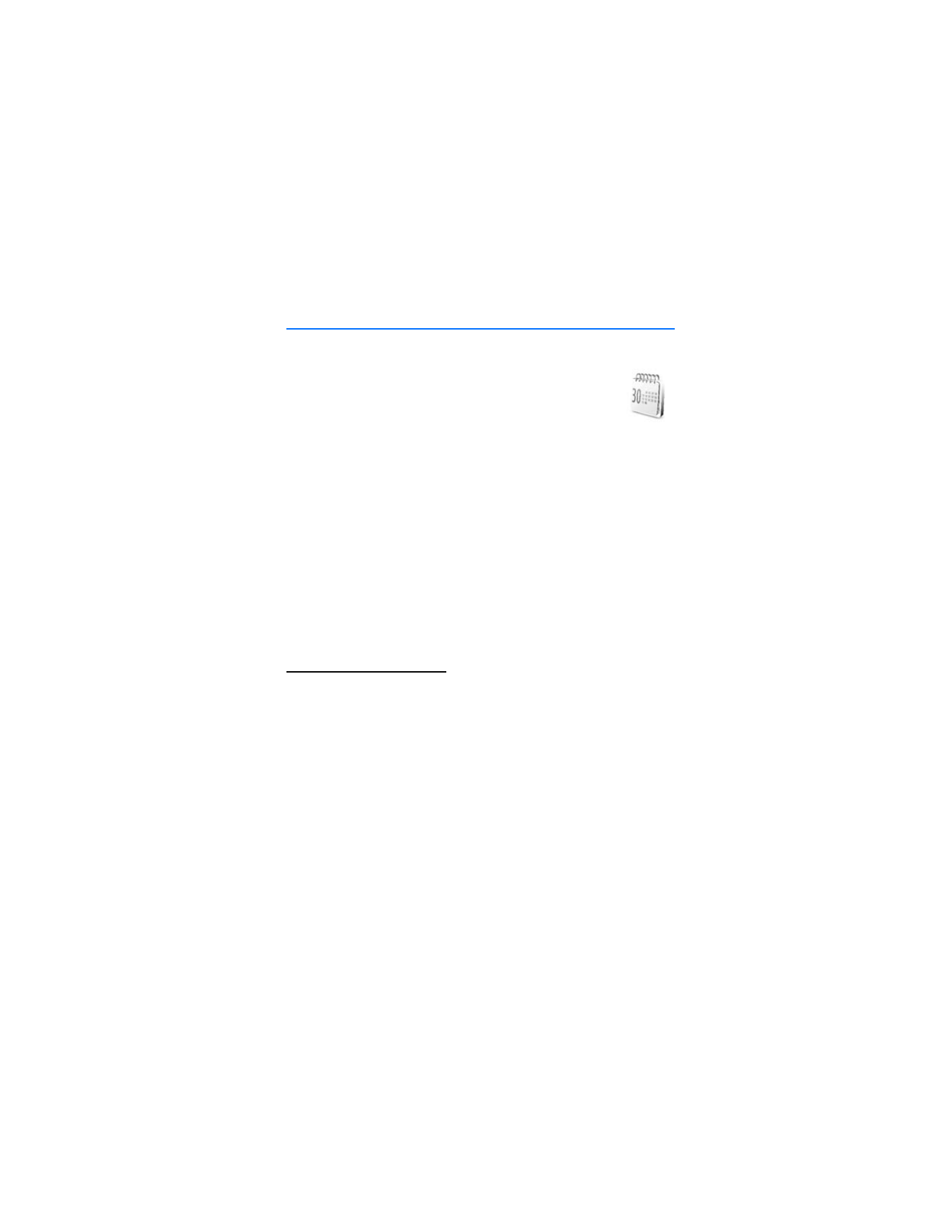
O r g a n i z e r
61