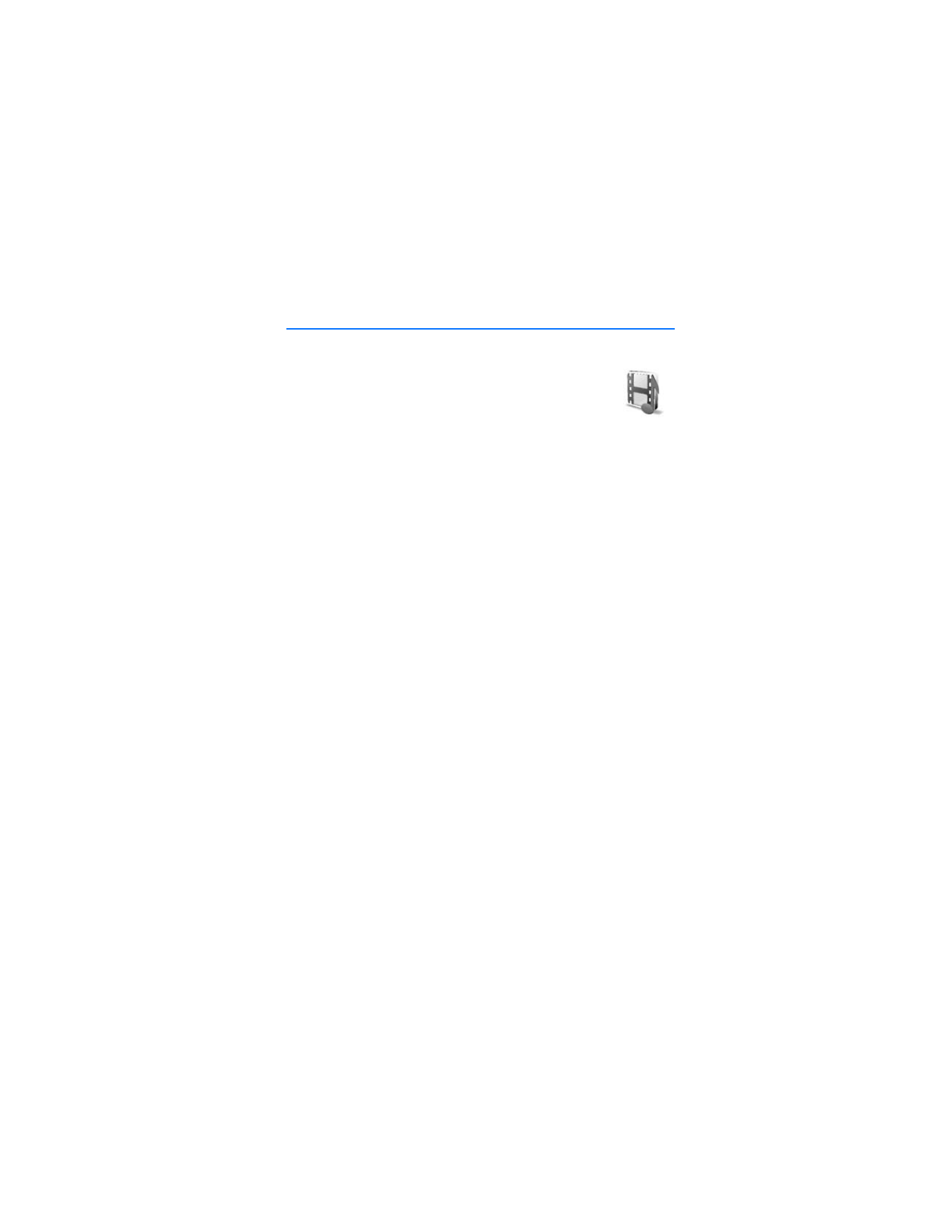
12. Gallery
In this menu, you can manage graphics, images, recordings, and
tones. These files are arranged in folders.
Your phone supports an activation key system to protect acquired
content. Always check the delivery terms of any content and
activation key before acquiring them, as they may be subject to a fee.
The files stored in the
Gallery
use a memory that may have a capacity of
approximately 52 MB in the phone.
1. Select
Menu
>
Gallery
.
The original folders in the
Gallery
are:
Images
,
Video clips
,
Music files
,
Themes
,
Graphics
,
Tones
,
Recordings
, and
Received files
.
2. Scroll to the folder you want, select
Open
, scroll to an image, tone or voice
recording, select
Options
and one of the following options may be available:
Downloads
,
Delete folder
,
Move
,
Rename folder
,
Details
,
Type of view
,
Sort
,
Add folder
,
Memory status
, and
Activation key list
.
3. Scroll to the file you want to view and select
Open
.
4. Select
Options
, and use one of the following functions that may be available
for the selected file:
Downloads
,
Delete
,
Move
,
Rename
,
Apply theme
,
Set
as wallpaper
,
Set as ring tone
,
Details
,
Type of view
,
Sort
,
Add folder
, or
Memory status
.
The following options are also available:
Send
— to send the selected file using MMS or Bluetooth wireless technology.
Delete all
— to delete all the files and folders in the selected folder.
Edit image
— to insert text, a frame, or clip-art into the selected picture, or to
crop the image.
Open in sequence
— to view the files in the folder one by one.
Zoom
— to increase the size of the image.
Mute audio
(
Unmute audio
) — to mute (unmute) the sound file.
Set contrast
— to adjust the contrast level of the image.
Activate content
— to update the activation key of the selected file. The
option is only shown if the activation key update is supported by the file.
Activation key list
— to view the list of all available activation keys. You can
delete expired keys.
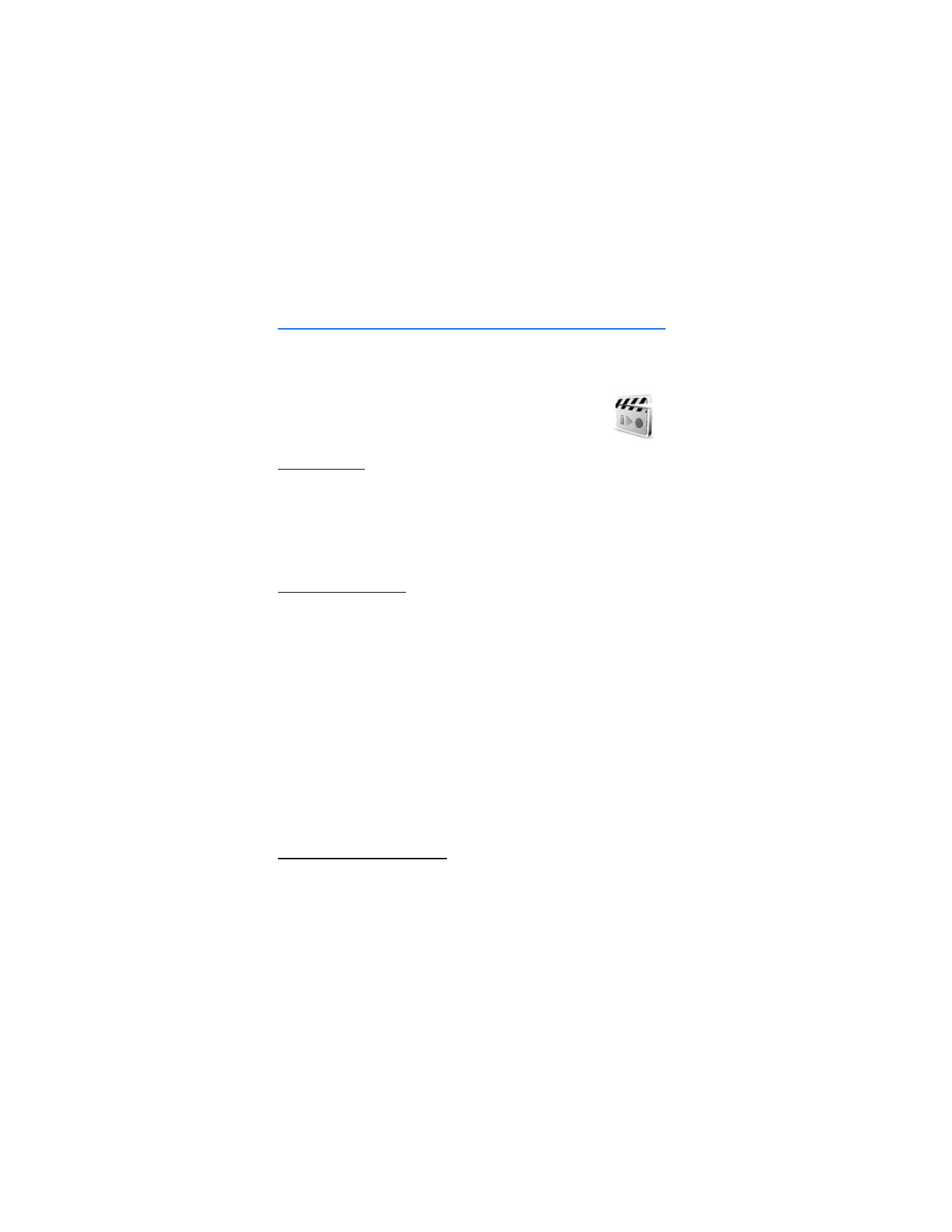
M e d i a
56